Getting started with SCI
Payment form generation - SCI
Before you start accepting payments through the Velespay payment platform, you must perform the following steps:
- Go to your personal account;
- Menu Profile - > Payment form generator;
- Enter the invoice number according to your accounting system;
- Select the wallet to transfer funds;
- Select the currency of the invoice;
- It is possible to specify E-mail of the buyer;
- It is possible to selected the interface language for the buyer;
- Select who pays the fees;
- Enter the list of goods or services for which the invoice is issued;
- It is possible to selected payment methods for the buyer, with which he will be able to pay the invoice;
- Specify how the parameters will be transferred to the payment form;
- Generate payment form;
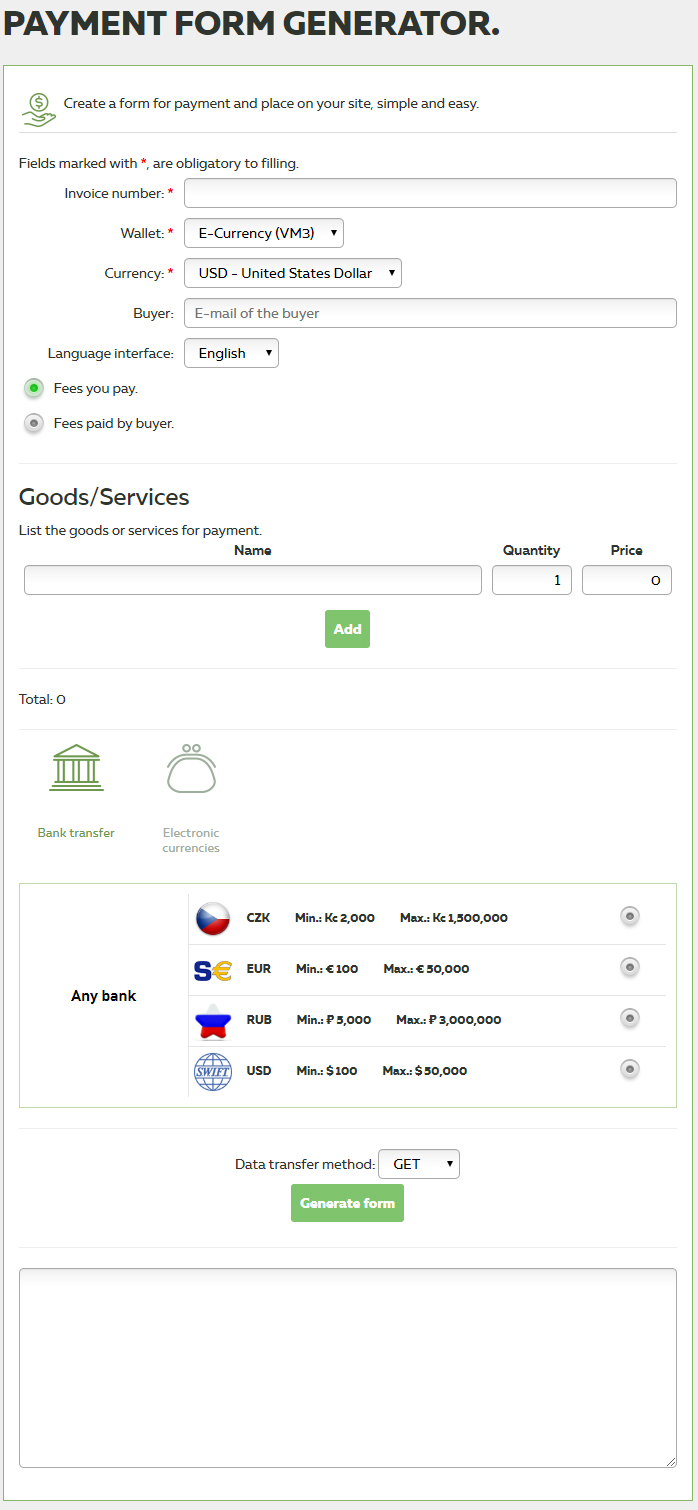
Result of payment form generation:
<form method="post" action="https://velespay.com/merchant"> <input type="hidden" name="vm_invoice" value="123456789"> <input type="hidden" name="vm_wallet" value="VM123456789"> <input type="hidden" name="vm_currency" value="0840"> <input type="hidden" name="vm_buyer" value="[email protected]"> <input type="hidden" name="vm_who_fee" value="true"> <input type="hidden" name="vm_product[0][name]" value="ASUS ROG Strix b250g"> <input type="hidden" name="vm_product[0][quantity]" value="1"> <input type="hidden" name="vm_product[0][price]" value="200"> <input type="hidden" name="vm_product[0][img]" value="https://website.com/img/logo.png"> <input type="hidden" name="vm_product[0][vat][code]" value="none"> <input type="hidden" name="vm_product[0][vat][value]" value="0"> <input type="hidden" name="vm_product[0][payment_method]" value="full_payment"> <input type="hidden" name="vm_product[0][payment_object]" value="payment"> <input type="hidden" name="vm_product[0][excise]" value="0"> <input type="hidden" name="vm_product[0][marking_code]" value="dfgdhghherewsgfgfgd"> <input type="hidden" name="vm_payment_method[]" value="VLSPUSD"> <input type="submit" value="Pay"> </form>
Additional parameters for the form.
If you want to override the return and notification settings for your script:
<input type="hidden" name="vm_sci[success][url]" value="https://your site/success"> <input type="hidden" name="vm_sci[success][method]" value="POST"> <input type="hidden" name="vm_sci[fail][url]" value="https://your site/fail"> <input type="hidden" name="vm_sci[fail][method]" value="POST"> <input type="hidden" name="vm_sci[ipn][url]" value="https://your site/status"> <input type="hidden" name="vm_sci[ipn][method]" value="POST">
If you want to specify customer details:
<input type="hidden" name="vm_payer[fullname]" value="John Smith"> <input type="hidden" name="vm_payer[phone]" value="+79055800000"> <input type="hidden" name="vm_payer[account]" value="Account in PS">
If you need to specify or override the parameters for fiscalization:
<input type="hidden" name="vm_fiscalization[enabled ]" value="true"> <input type="hidden" name="vm_fiscalization[tax_system ]" value="osn"> <input type="hidden" name="vm_fiscalization[cashbox ]" value="100001"> <input type="hidden" name="vm_fiscalization[agent ]" value="false">